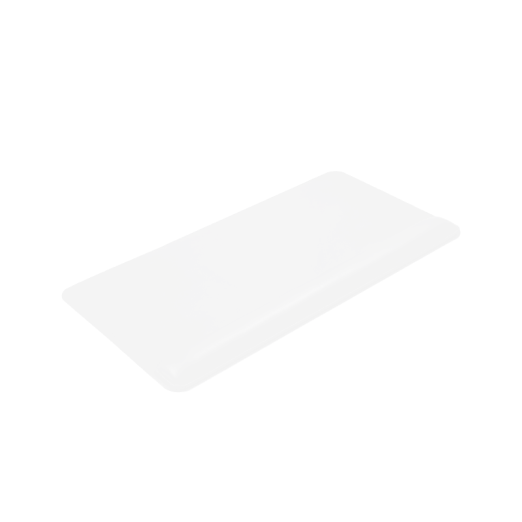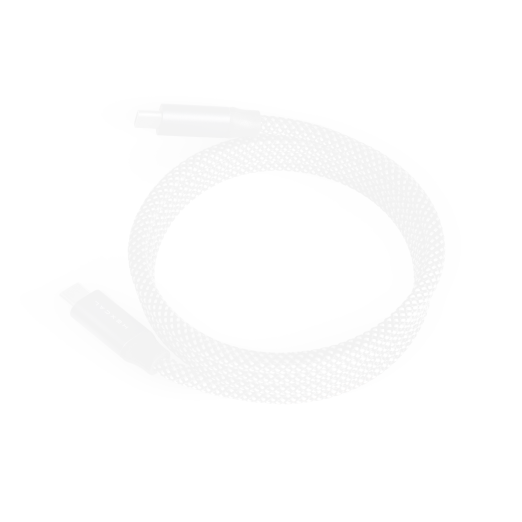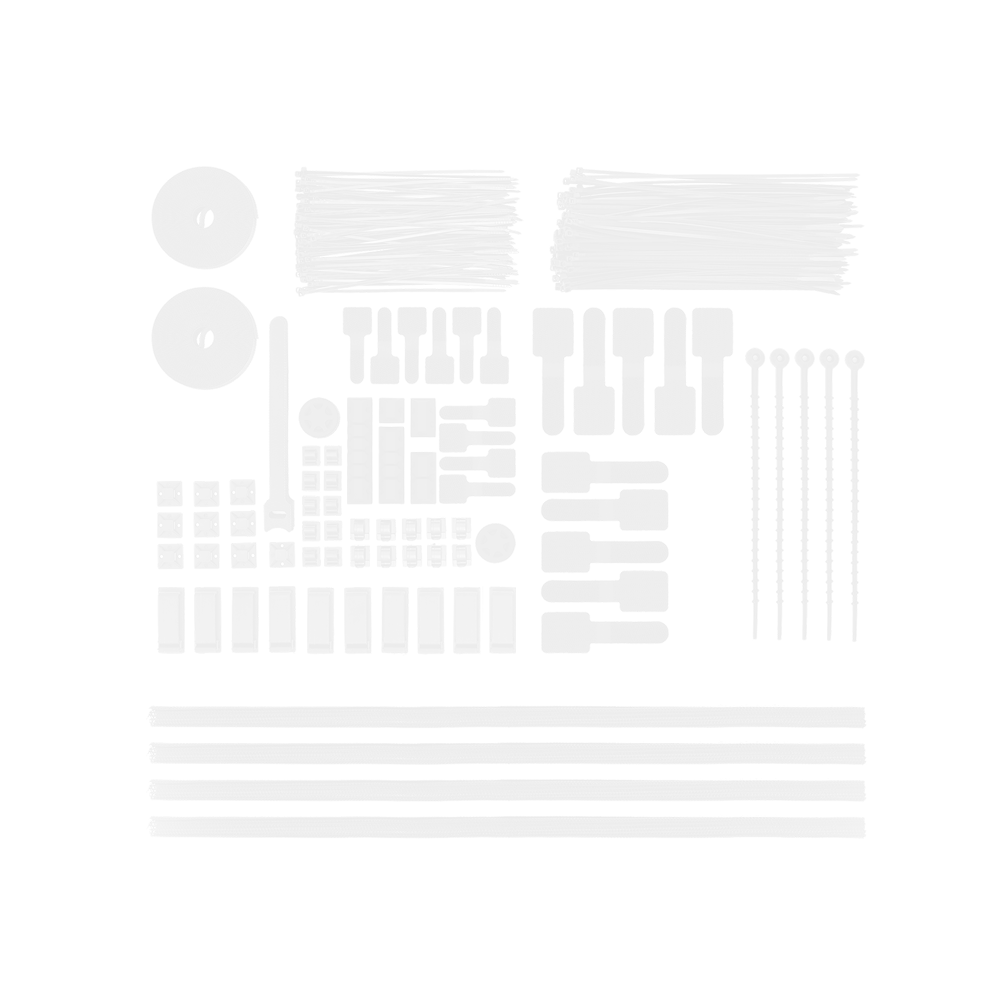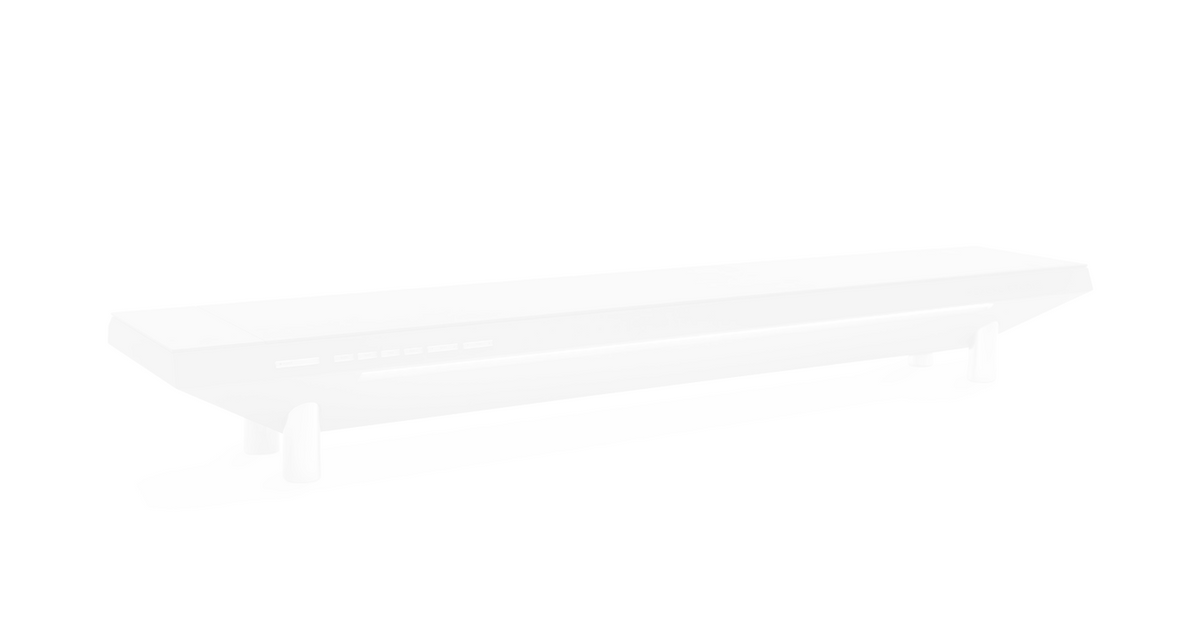
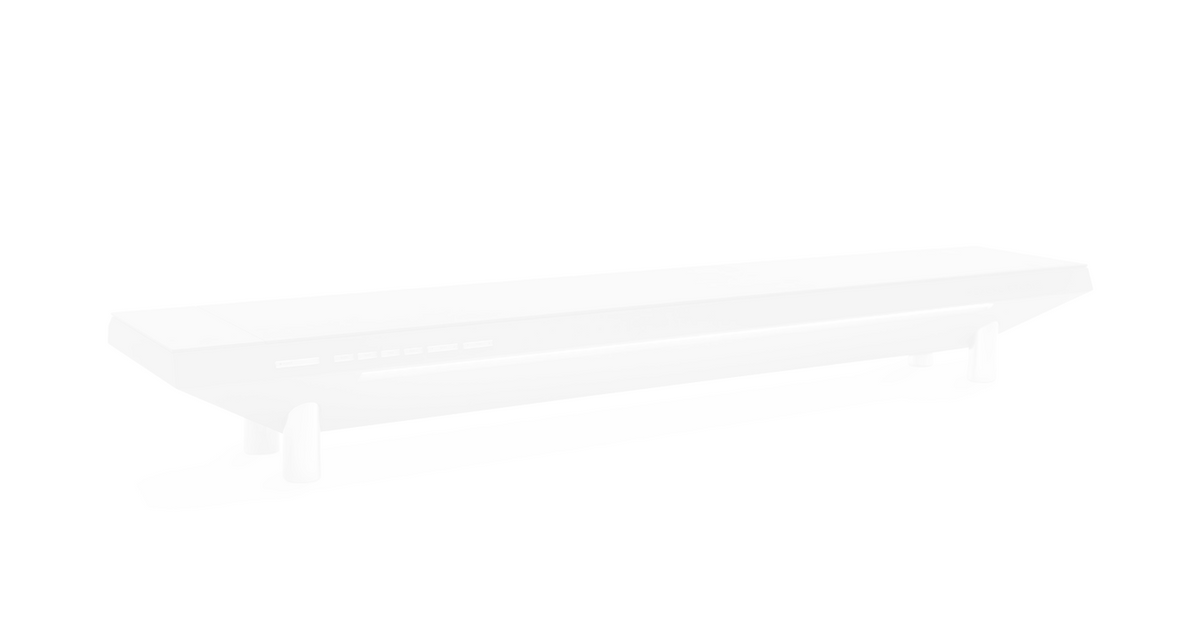




Design Your Workspace

Plug Types

US version
$899.00
Type B
SELECTED

UK version
$899.00
Type G
SELECTED

EU version
$899.00
Type F
SELECTED

AU version
$899.00
Type I
SELECTED
Add-on

Extension Kit
$89.00
For Hexcal Studio
SELECTED

Size

55” x 27.5”
$949.00
Black 1.4m x 0.7m
SELECTED

63” x 31.5”
$1,199.00
Black 1.6m x 0.8m
SELECTED

71” x 31.5”
$1,299.00
Black 1.8m x 0.8m
SELECTED

Desk Frame Only
$699.00
Black
SELECTED
Add-on

Cable Management Tray
$158.00
A Must-have Add-on
SELECTED

Under Desk Drawer
$128.00
Maximized Organization
SELECTED

Desk Casters
$69.00
Free Casters with Desk
SELECTED

Cable Management Kit
$29.00
Great Value
SELECTED

Style

Fit
$799.00
Grey
SELECTED

Fit
$799.00
Black
SELECTED


Single Monitor Arm
$99.00
Up to 11kg (24.2 lbs)
SELECTED

Heavy-duty Monitor Arm
$129.00
Up to 20kg (44 lbs)
SELECTED

Desk Mat Bundle
$118.00
Brown
SELECTED

Desk Mat Bundle
$118.00
Black
SELECTED

Magnetic Cable
$39.00
C-to-C Charging
SELECTED

Magnetic Cable
$59.00
Thunderbolt Cable
SELECTED

Cable Organizer
$69.00
2-Piece Edition
SELECTED

Cable Organizer
$89.00
3-Piece Edition
SELECTED

Tech Pouch
$69.00
Black
SELECTED

4-in-1 Charging Station
$69.00
Perfect for Desk Use
SELECTED
Price
$0.00
TOP


Powerful Elegance,
Minimalist Design

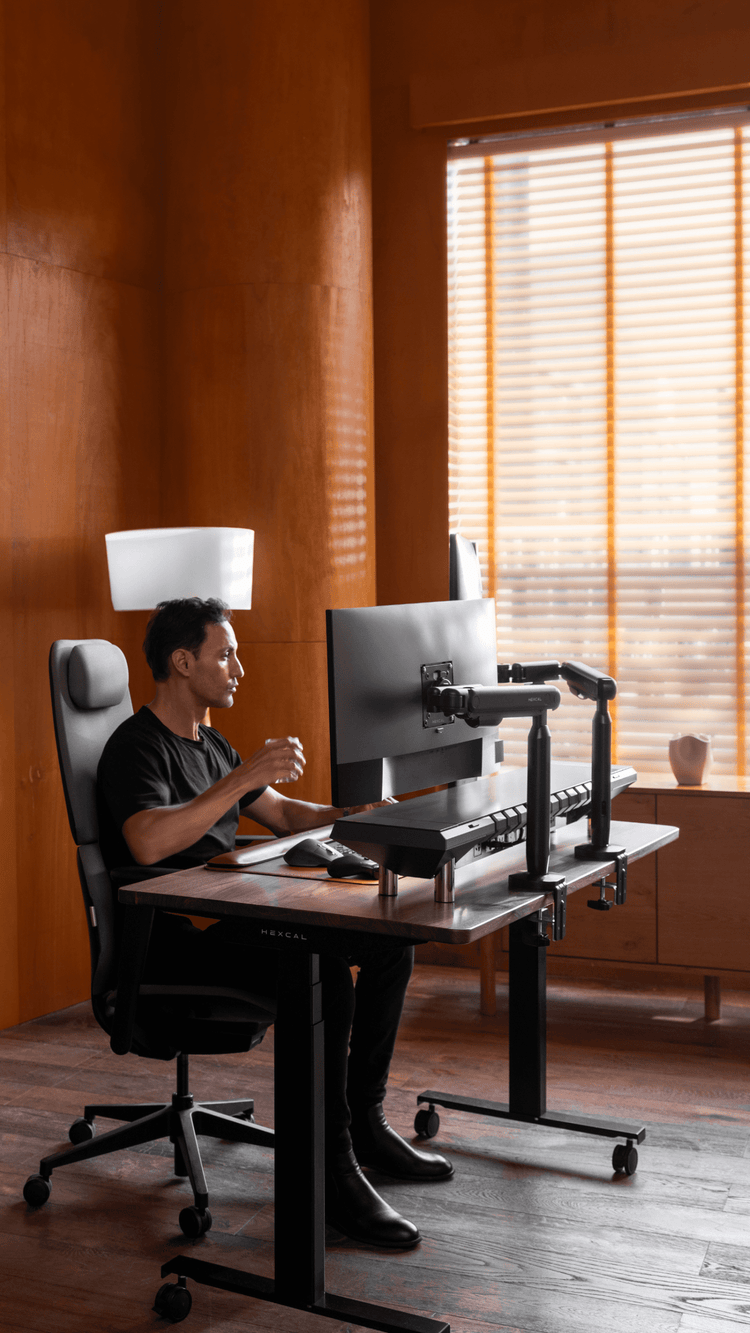
For Home, Office,
and Home Office
Powered. Innovated. By Hexcal.
At Hexcal, our design philosophy serves as the driving force behind our commitment to redefine the future of workspaces. By seamlessly integrating form and function, embracing minimalism and simplicity, prioritizing timeless elegance and enduring durability, and adopting a user-centric approach, we are dedicated to creating products that transcend expectations and empower individuals to reach their full potential.




Timeless Elegance
At Hexcal, we aspire to achieve timeless elegance and monumental aesthetics in our designs. We firmly believe that exceptional design should transcend fleeting trends and stand the test of time.


User-Centric Approach
We place the user at the core of our design process, conducting extensive research and gathering user insights to inform every design decision. By empathizing with our users, we create products that cater to their specific requirements, preferences, and aspirations.


Enduring Durability
Our products are meticulously crafted using premium materials and exceptional craftsmanship, ensuring durability and longevity. By investing in quality, we create workspaces that remain aesthetically pleasing and functionally robust for years to come.